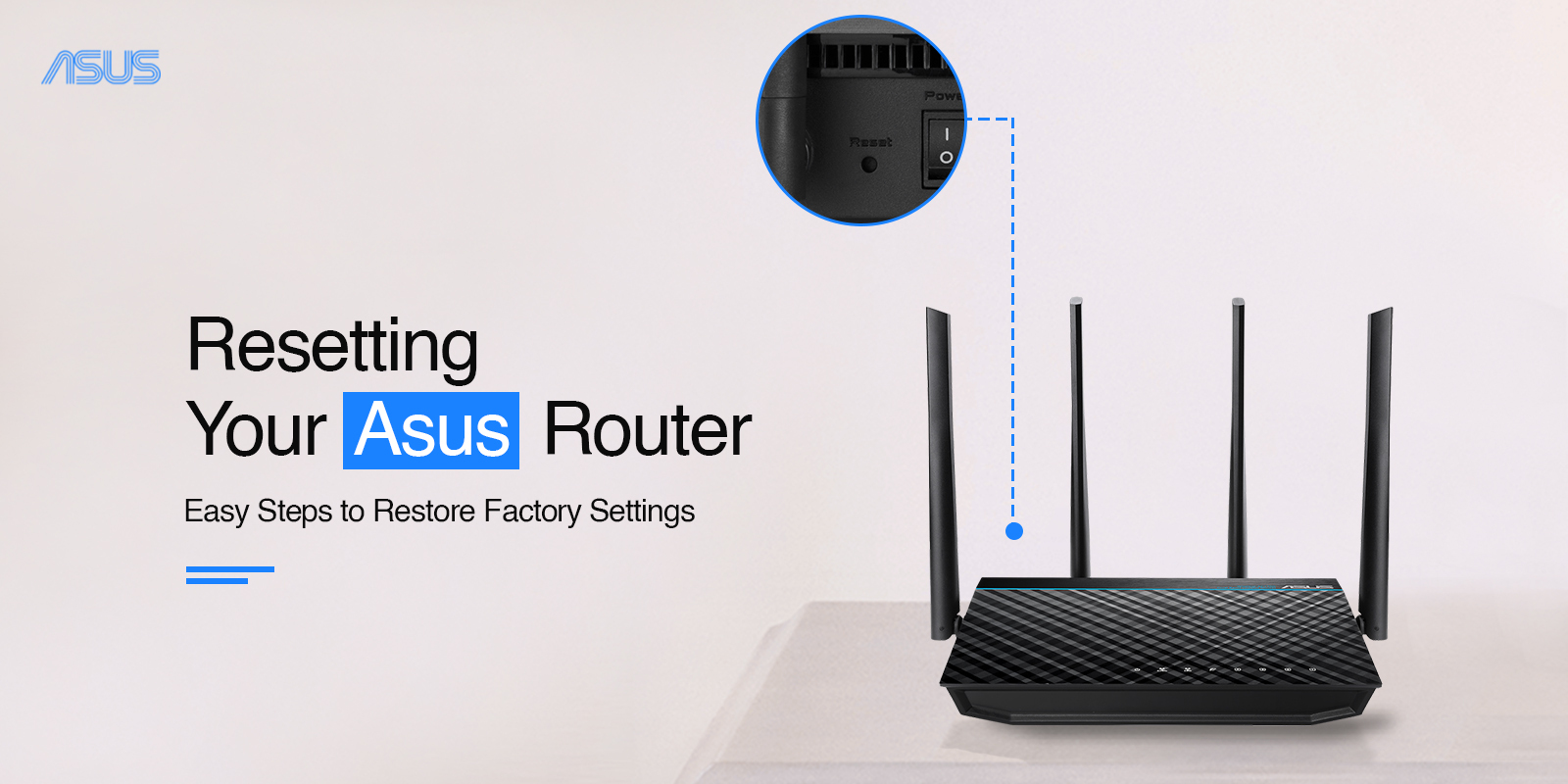Asus routers are the most reliable networking device that meets all the requirements of wireless technology. These devices are widely accepted by businesses and homeowners due to their smart features. But sometimes, the user struggles with the common issues that are not easy to remove with another method. Therefore we need to understand how to reset Asus router, to fix all kinds of issues.
Additionally, the reset can be performed due to many other reasons which we will cover in this guide in detail. Along with this, you will get complete information about the reset procedure through various approaches. So, read the guide carefully to comprehend how to factory reset Asus router:
Why do we need to reset the Asus router?
Here are all the reasons for resetting Asus router. So, have a look at the section:
- The router is not working properly
- Login denials
- Forget login credentials
- Buy or sell Asus gateway
- Connectivity issues
- Technical glitches
How to reset Asus router?
Generally, the above-mentioned reasons are the root causes of resetting the wifi router. Now, we will head to the different procedures to factory reset the smart device which are the reset button, web interface method, and app method. Stay consistent with the guide to learn the procedure in detail:
Using the reset button for factory reset
- Primarily, look for the reset button on the Asus smart router.
- The button is placed on the back side of the router according to the router model.
- Now, press the reset button with the pointed object.
- Further, push the button for at least 10 seconds.
- Release the controller when the LED starts flashing.
- Wait till the device redirects to default settings.
- Eventually, the router reset is completed successfully.
Reset with the Web GUI
- Initially, power on your Asus router.
- Next, ensure that the device is connected to the router network.
- Further, navigate to the web browser and type the router.asus.com web address.
- After that, you reach the sign-in window of the Asus gateway.
- Now, mention the valid admin details to access the admin panel.
- Hereon, go to the Administration menu.
- Now, you will see the Restore/Save/Upload settings option.
- Further, click on the Factory defaults>Restore option.
- Now, the window pops up to confirm the restore to continue with the reset procedure.
- Next, click on ‘OK’ and let the device reset itself.
- Wait until the reset and rebooting procedure ends successfully.
The app method for hard reset
- To begin with, plug in the router to the power outlet.
- Further, link the device with the recommended 2.4 GHz wifi network.
- Now, open the Asus app on your smartphone.
- Next, access the admin panel using valid login credentials.
- Hereon, you reach the home dashboard.
- After logging in, go to the Settings>System Settings.
- Now, scroll down and select the Factory Default option.
- Wait for a while, and let the device completely reset and power cycle itself.
- Finally, you are done resetting Asus router.
Stuck with the reset procedure? Try these fix-outs!
Usually, the new user gets stuck with the login procedure, due to some common glitches such as power outage, connectivity issues, login rejections, etc. So, we can fix these issues, with the below-mentioned effective tips:
- Firstly, check that the device is connected to a stable network. If your wireless network is not working properly, shift to the wireless network.
- Press the reset button for the recommended time of 10-15 seconds only.
- Double-check the login credentials and web address before heading to the next step.
- Ensure that your web browser supports the given web address.
- Eliminate all the network barriers such as microwaves, glasses, walls, etc.
- Check that you are using an upgraded version of the Asus app and clear all the unwanted app data for smoother performance.
- Lastly, reboot the Asus gateway to remove the technical glitches or bugs.
Wrapping Up
All in all, we have covered the complete information about how to reset Asus router. The Asus router will redirect to the default settings and all the configured data will be deleted. After performing the reset procedure, you need to configure the device from scratch. If you want more information about the Asus smart wifi router, reach out to us!